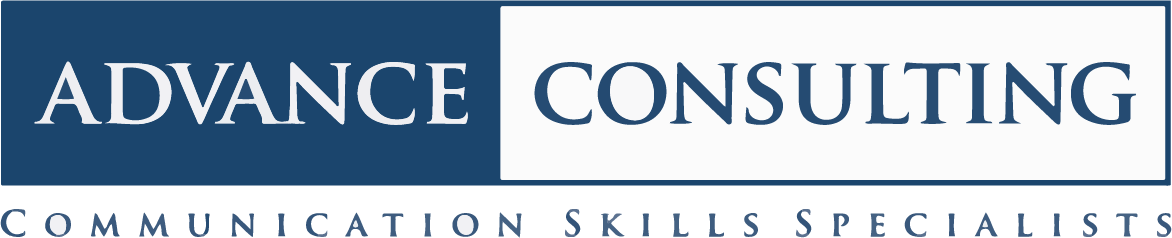4 PowerPoint Tips You Need to Know
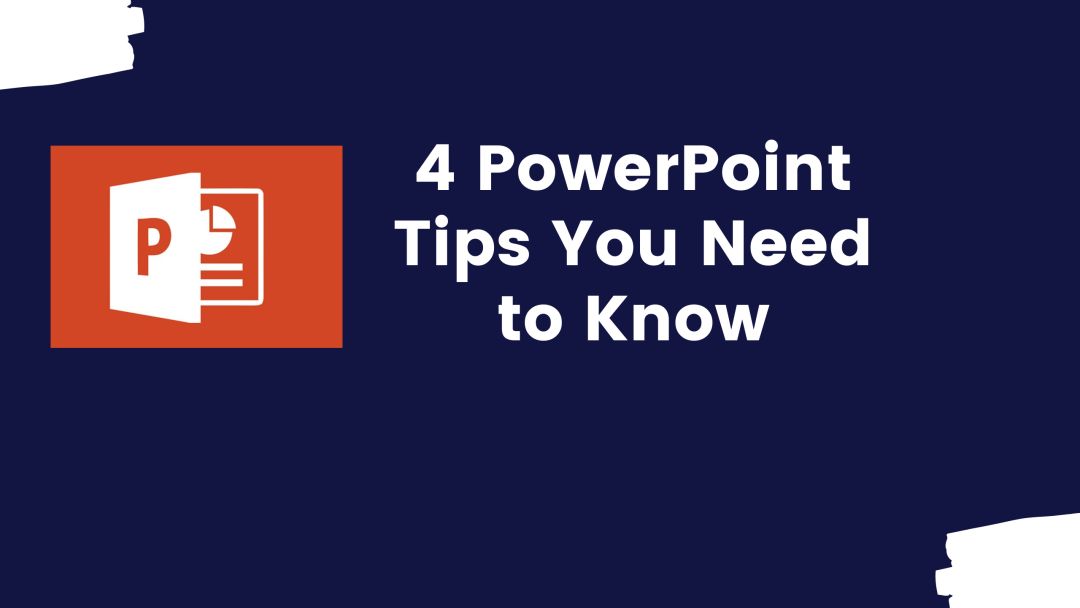
Imagine you are in a meeting and want to add some comments to a PPT slide. Do you know how to turn a PPT slide into a whiteboard?
Ever had a problem with your slides not fitting on an external projector screen? Finally, how can you turn your projector screen completely black during a presentation to get the audience’s attention?
PPT has hundreds of shortcuts and hidden features. Below are 4 of our favorites;
1. Turning PPT Slides Into a Whiteboard
This tip is great for meetings and interactive presentations. To turn your PPT into a whiteboard, simply press “Control P” in slide mode for the marker to appear on your slide.
Once the marker appears you can save any comments, changes and suggestions during your meetings.
Pressing “ESC” will turn the marker off and pressing “E” will turn your pen into an eraser.

2. Solve External Projector Issues
If you need to deliver external presentations, then you may have noticed that your slides sometimes don’t fit onto the conference room projector.
Why? Most likely this is down to a slide aspect ratio issue.
Standard slides (and the default PPT mode) = 4:3 ratio. However, some venues and conference centers will use a 16:9 ratio or widescreen layout.
This is especially the case in bigger venues. The difference between the two sizes is big.

Therefore, the tip is to find out the aspect ratio of the projector you will be using BEFORE you begin designing your slides. To change the aspect ratio in the design phase go to the “design” tab and then click “slide size”.
3. Grabbing Your Audiences Attention Mid Presentation
One of the biggest challenges for presenters these days is capturing an audience’s attention. A number of presenters will leave their slide deck on for the duration of the whole presentation/meeting.
We suggest that you change attention and bring focus back to you – the presenter. Remember that slides are an aid to a presentation and should never be the entire focal point of your communication.
The tip here is to turn the slide deck off when you are asking a question, telling a story etc. Of course, this can be done using some better quality pointers.
However, a little known secret is that this can also be done using your keyboard.
In short:
B = Screen goes black
W= Screen goes white

4. Add Value to Your Opening Slide
This is a good tip if you need to wait for people to come into your presentation or meeting.
Most presenters will design a single static slide when people arrive for a meeting or presentation. However, you can set up a loop of 3-4 slides to create a more meaningful start or even set the right atmosphere for the content you are about to deliver. In the loop could be pictures, photos, extra resource information etc.
Please let us know in the comments section if you have tried any of these techniques or if you have any other PPT tips you would like to share with the community.
Kindly forward this article to any friends or colleagues who you believe would find this content useful and helpful.